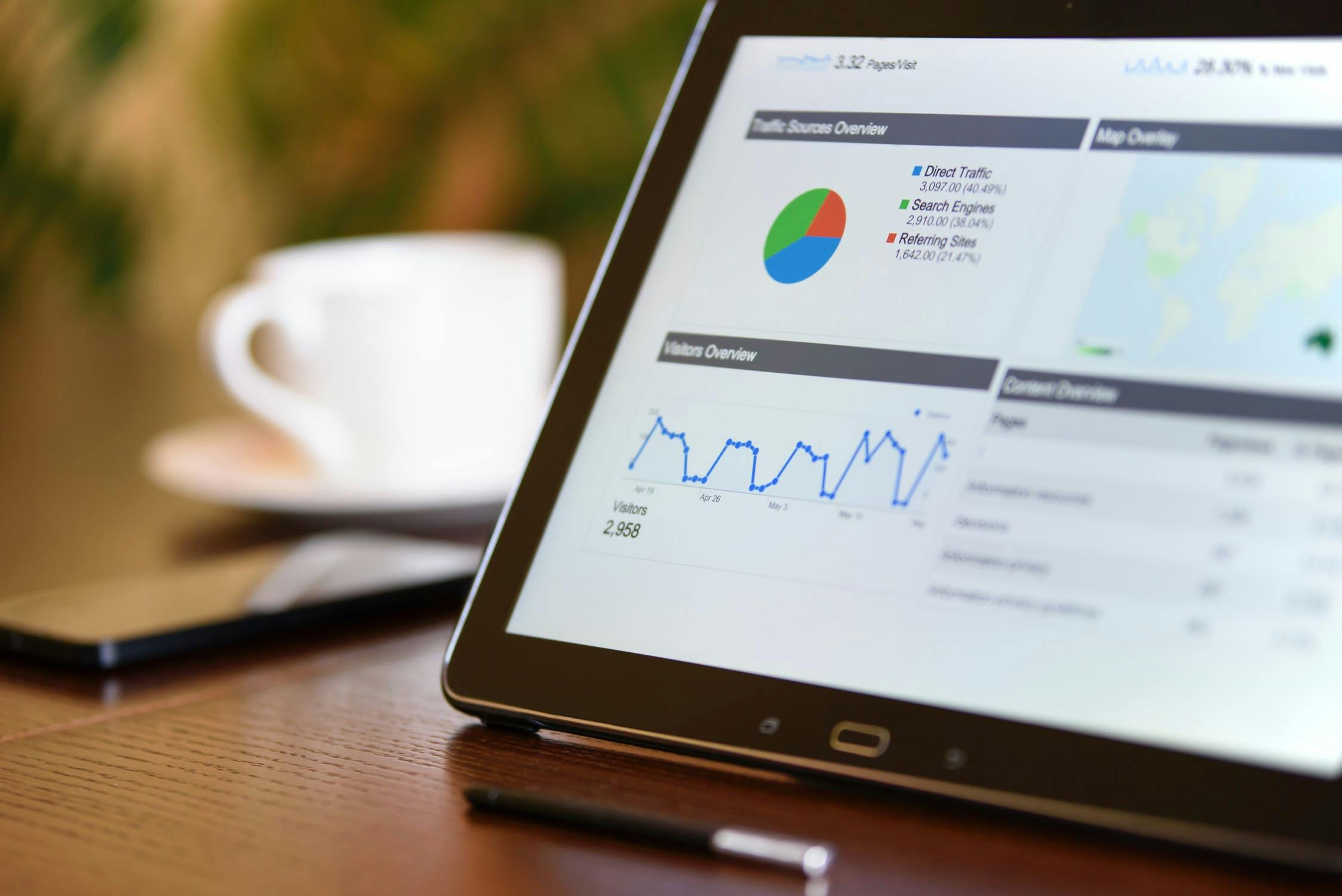There is one question that every online business owner or blogger must have asked at least once:
How are people finding my website?
Knowing your biggest and most profitable traffic sources is essential. Once you have that information, you have a better idea of where you should spend most of your time and efforts.
You can find all this information and more in Google Analytics.
More precisely, you can find data and insights into traffic acquisition in the Google Analytics Acquisition Reports section.
In this blog post, we are going to explore that very important segment.
We will start with how to access the acquisition reports, all the different sections the acquisition segment has, and we will also share some valuable tips along on the way on how you can leverage this information to improve your online marketing processes.
Let’s start from the top.
How to access Google Analytics Acquisition Reports?
To get started, locate ‘Acquisition’ in the left sidebar. As you click on it, you will see even more options.
Look at the following screenshot for example.
As you can see, the Acquisition section has six different subsections:
- Overview
- All Traffic
- AdWords
- Search Console
- Social
- Campaigns
In the rest of the article, we will explore and explain each of these 6 sections, so you have a thorough understanding of what you can find in the ‘Acquisition’ reports section of Google Analytics.
Let’s begin.
1. Overview
As the name suggests, the ‘Overview’ subsection in Google Analytics Acquisition Reports gives you a comprehensive set of information about almost everything you may need to know on a daily basis.
It gives you a quick ‘overview’ of the sources that send the most amount of traffic to your website. But that’s not it.
Although there are separate reports sections in Google Analytics for Behavior and Conversions, the ‘Overview’ subsection in Acquisition also gives you behavior and conversion details for each traffic-generating channel.
For instance, look at the following screenshot.
As you can see in the above image, the ‘Overview’ page gives you the following information:
- The channels that generate the most traffic to your website.
- The bounce rate, page/session, average session duration for traffic coming from each channel.
- The goal completion rate for traffic coming from different channels.
In terms of goal completion and (probably) revenue, the ‘Overview’ page quickly informs you how well each channel is performing. You can easily identify whether, say, Referral or Email is the best source of traffic. Using this information, you can focus your marketing efforts in the right direction and optimize your online marketing.
Following is a brief explanation of each traffic channel:
- Direct — Visitors coming to your website following an untraceable path would be counted as ‘Direct’ traffic, e.g., visitors who directly type your domain name in their internet browsers or use a bookmarked URL to visit your site.
- Organic Search — It represents the visitors who use search engines to find your website, e.g., an online user searching for something in Google and finding your website.
- Referral — Visitors who come to your site via referral links, e.g., by clicking on links on other websites.
- Social — Visitors come from social websites, e.g., Facebook, Twitter, LinkedIn, etc.
- Email — If you are generating traffic via email marketing, the ‘Email’ section would represent those visitors.
- Other — If you are using UTM parameters for custom campaign tracking, traffic visitors coming because of those custom campaigns would be counted as ‘Other.’
2. All Traffic
The ‘All Traffic’ section is similar to the ‘Overview’ page except it gives you even more information — and often in a more organized way — about your traffic sources.
The ‘All Traffic’ section is further subdivided into the following four sections:
- Channels
- Treemaps
- Source/Medium
- Referrals
The ‘Channels’ report almost looks similar to the report Google Analytics show you in the ‘Overview’ section. The one major difference is that the ‘Channels’ report also has a graph which was missing on the ‘Overview’ page.
Treemaps is a more visual representation of the data. You can select many different metrics to find the information you want.
The Source/Medium report, however, gives you more granular information if you want to zero down on a particular traffic channel. Instead of generalizing and attributing traffic to one broad channel (for example, organic search), the Source/Medium subsection will tell you the exact source of traffic. For example, it could be a particular search engine, a certain website or blog on the internet, or a specific social media website.
On the other hand, if you want to get more detailed information on traffic coming from the Referral channel, you can explore the ‘Referral’ subsection.
3. AdWords
If you are also running Google AdWords campaigns, you can get all the Google AdWords traffic data in the Google Analytics account. All the information and traffic data will be reported in this ‘AdWords’ section.
For the data to appear, however, you will have to first make sure that both the Google AdWords accounts and the Google Analytics accounts are connected with each other.
It is highly recommended that you do that.
Because once you connect both accounts, you will be able to analyze visitor activity on your website after they click on your ad. This gives you even more insights into what you should be doing to produce even better results.
To learn more about connecting both accounts, read Link Google Analytics and AdWords accounts.
4. Search Console
If you have connected Google Search Console and Google Analytics, you will be able to get Google Search Console data into your Google Analytics dashboard.
All that data and information will be available in the ‘Search Console’ section of the Google Analytics Acquisition Reports.
Just as it was with Google AdWords and Google Analytics, there are plenty of advantages in connecting both accounts — especially if you rely on search engine traffic.
By combining Google Search Console and Google Analytics, you will get access to rich SEO data, e.g., search position, search impression data, keyword ranking, etc. You will be able to see this information alongside the website metrics that are important to you.
Here is a step-by-step guide to connecting Google Search Console and Google Analytics accounts.
5. Social
Although the ‘Overview’ page gives you a reasonable amount of information about social traffic, the dedicated ‘Social’ page gives you even more in-depth data.
The following screenshot indicates some of the things that the ‘Social’ page gives you.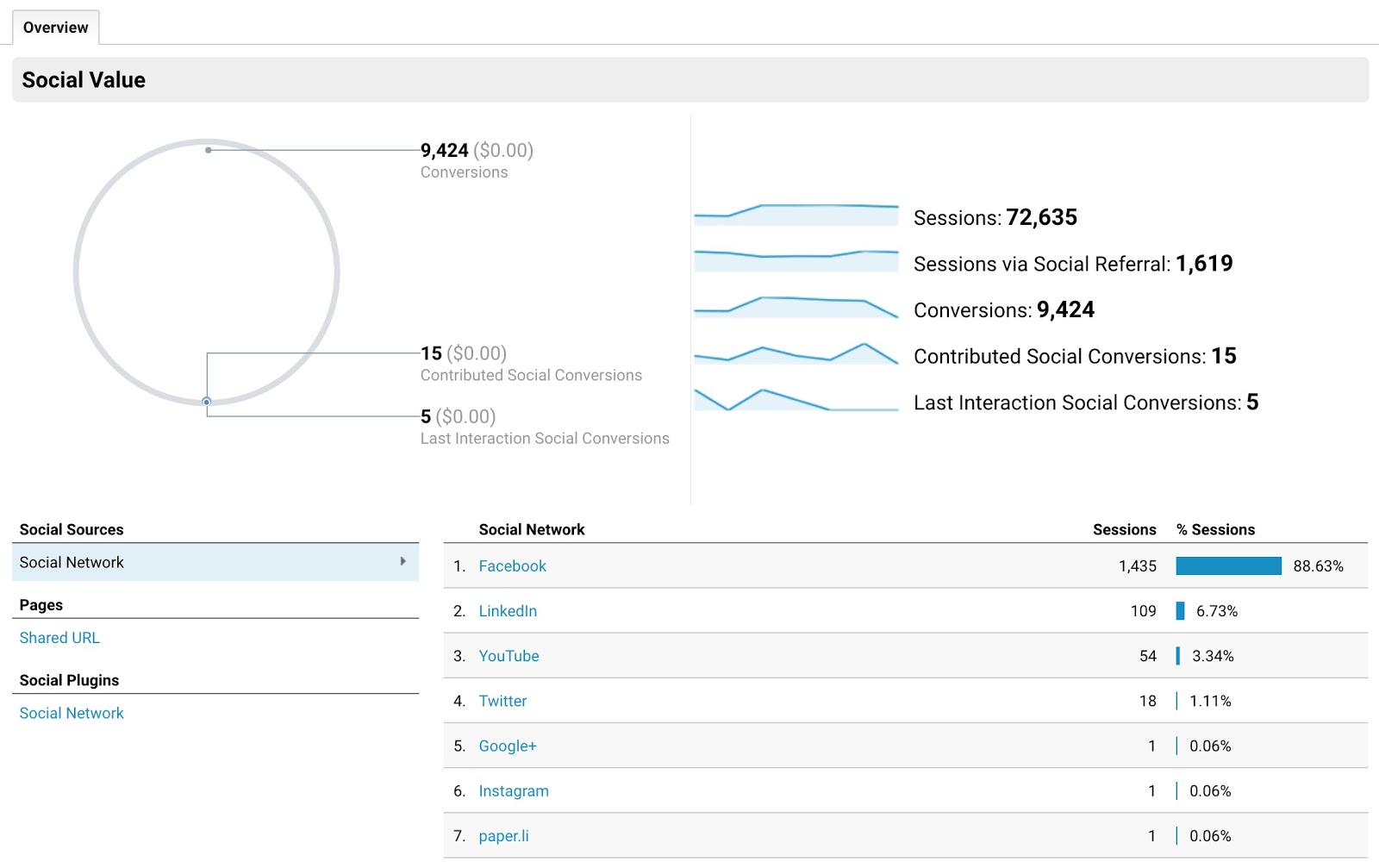
For finding traffic information regarding each social website, check the ‘Network Referrals’ subsection.
If you want to learn which landing pages get the most traffic from social websites, check out the ‘Landing Pages’ subsection nested under ‘Social.’
6. Campaigns
If you or any third-party application has set custom campaigns (with UTM parameters), you can track all its related information under the ‘Campaigns’ tab in the Google Analytics Acquisition Reports.
Remember that you will need three parameters to track campaigns in Google Analytics:
- Campaign name (utm_campaign)
- Campaign source (utm_source)
- Campaign medium (utm_medium)
If you want to quickly build UTM links, there is a free Google URL builder tool that can help you.
What’s next?
Identifying your most productive and profitable traffic sources is the first step towards optimizing your online marketing efforts. Without this knowledge, you will have no way to know which traffic channels should require most of your attention.
If you are interested in learning more about some of the other reports in Google Analytics, read the following articles: